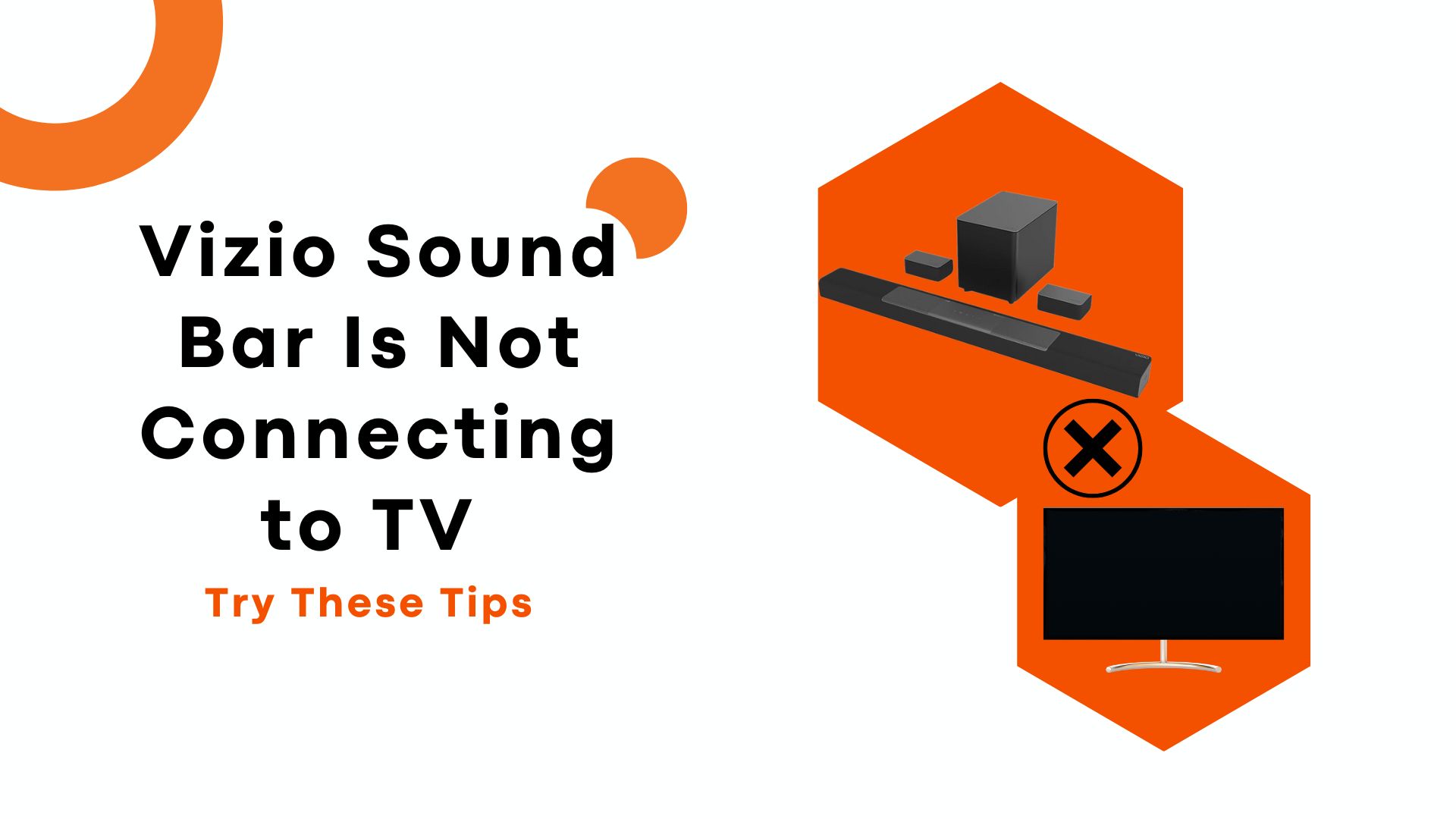It seems like you have a Vizio sound bar to improve your TV experience, but is your Vizio Sound Bar not connecting to TV for some reason? Don’t worry, this has happened to the best of us. Technology can be critical in this regard. But before you return your sound bar to the store or call customer care, there are a few simple things you can try to get your sound bar connected to your TV quickly.
Check Your Connections: HDMI, Optical or Bluetooth
To figure it out, first, double-check that your sound bar and TV are turned on. Then, make sure everything is plugged in properly. The most common ways to connect are:
- HDMI: This gives you the best audio quality. Make sure the HDMI cable is firmly plugged into the “HDMI ARC” or “HDMI/SPDIF” port on your TV and the “HDMI OUT (ARC)” port on your sound bar.
- Optical cable: If your TV doesn’t have an HDMI ARC port, use an optical digital audio cable instead. Plug one end into the “Optical Out” port on your TV and the other into the “Optical In” port on your sound bar.
- Bluetooth: If cables aren’t your thing, you can connect your Vizio sound bar to your TV via Bluetooth. Make sure Bluetooth is enabled on both devices, pair them, and you’re done. Bluetooth connectivity isn’t as reliable though and the audio quality may be lower.
If you’ve double-checked that everything’s properly connected but you’re still not getting any sound, try power cycling your devices or unplug them for a few minutes and plug them back in.
Check That Your TV’s Audio Output Settings Are Correct
You may check that your TV’s audio settings are configured properly.
Make sure your TV’s audio output is set to “External Speaker” or “Audio System”. This tells your TV to send the audio signal to the sound bar rather than the built-in speakers. If it’s set to “TV Speaker” or “Internal”, switch it to one of the external options.
You should also check that your TV’s audio format or digital output is set to “Dolby Digital” or “Bitstream”. These settings will pass the signal through to your sound bar untouched. If it’s on an option like “PCM”, switch it to one of the “pass-through” choices.
Now, confirm that your TV’s volume is turned up and isn’t muted. An easy thing to overlook but it happens. Also ensure that the sound bar is powered on, the volume is up, and it’s on the correct input. If it has multiple inputs, cycle through them to find the one the TV audio is coming through.
Make any needed changes to your TV audio settings or sound bar input. If you’re still not getting sound after checking these steps, it may indicate an issue with your cables or connections. But try the easy fixes first before calling in the pros.
Perform a Hard Reset of Your Vizio Sound Bar
If your Vizio sound bar is still not connecting to your TV after trying the basic steps, it’s time for a hard reset. This will reset your sound bar to factory default settings and clear any issues preventing connectivity.
To hard reset your Vizio sound bar:
- Locate the reset button on your sound bar. This is typically a small pinhole button on the back of the soundbar.
- Press and hold the reset button for 10 to 15 seconds using a paper clip or pin until the power light starts flashing.
- Release the reset button. The sound bar will restart with the default factory settings.
- Repair your sound bar to your TV or streaming device. This may require going into the Settings menu of your TV and selecting the option to search for Bluetooth or audio devices to connect. Select your Vizio sound bar once it is detected.
- You may need to re-configure any sound settings or profiles on your sound bar. But going through the hard reset and re-pairing process often resolves connectivity issues and gets your Vizio sound bar working with your TV again.
Performing a hard reset should get your Vizio sound bar connecting properly to your TV once more. But if issues continue, you may need to do some further troubleshooting or contact Vizio support. At least now you have one more tool in your connectivity toolkit to try before calling in the experts.
Update Your Vizio Sound Bar Firmware
To fix your Vizio sound system that isn’t linking to your TV, updating its firmware is worth a try. Firmware is the software that runs on the device, controlling how it operates. Vizio regularly releases updates to improve performance, fix issues, and add new features.
Check for Firmware Updates
Visit Vizio’s website and find the support page for your specific sound bar model. Look for a “Firmware Updates” or “Downloads” section. If there’s an update available, download it to a USB flash drive.
Update Your SoundBar
- Turn off your TV and sound bar.
- Plug the USB drive into the USB port on your sound bar.
- Turn on your sound bar. The update process should begin automatically.
- Wait until the update is complete. The sound bar may reboot itself a couple times.
- Once it’s finished updating and turned back on, remove the USB drive.
- Power your TV and sound bar back on. They should now be able to detect each other and connect.
Updating the firmware is a quick, easy step that can fix compatibility issues and get your devices communicating again. Be sure to check for any updates whenever you’re having problems with connectivity or other technical difficulties. Keeping your Vizio sound bar’s software up to date will help ensure the best performance and user experience.
Wrapping Up
So, there you have it, a few things to try if your Vizio sound bar isn’t connecting to your TV. Technology can be frustrating when it doesn’t work as expected, but with some patience and troubleshooting, you’ll likely get your devices paired up and fill your living room with high-quality audio again in no time.
If all else fails, don’t hesitate to contact Vizio support as we mentioned before. But we hope you find this article useful and will be able to fix the issue using our tips.
Related Article:
1. Vizio sound bar not working with Samsung TV