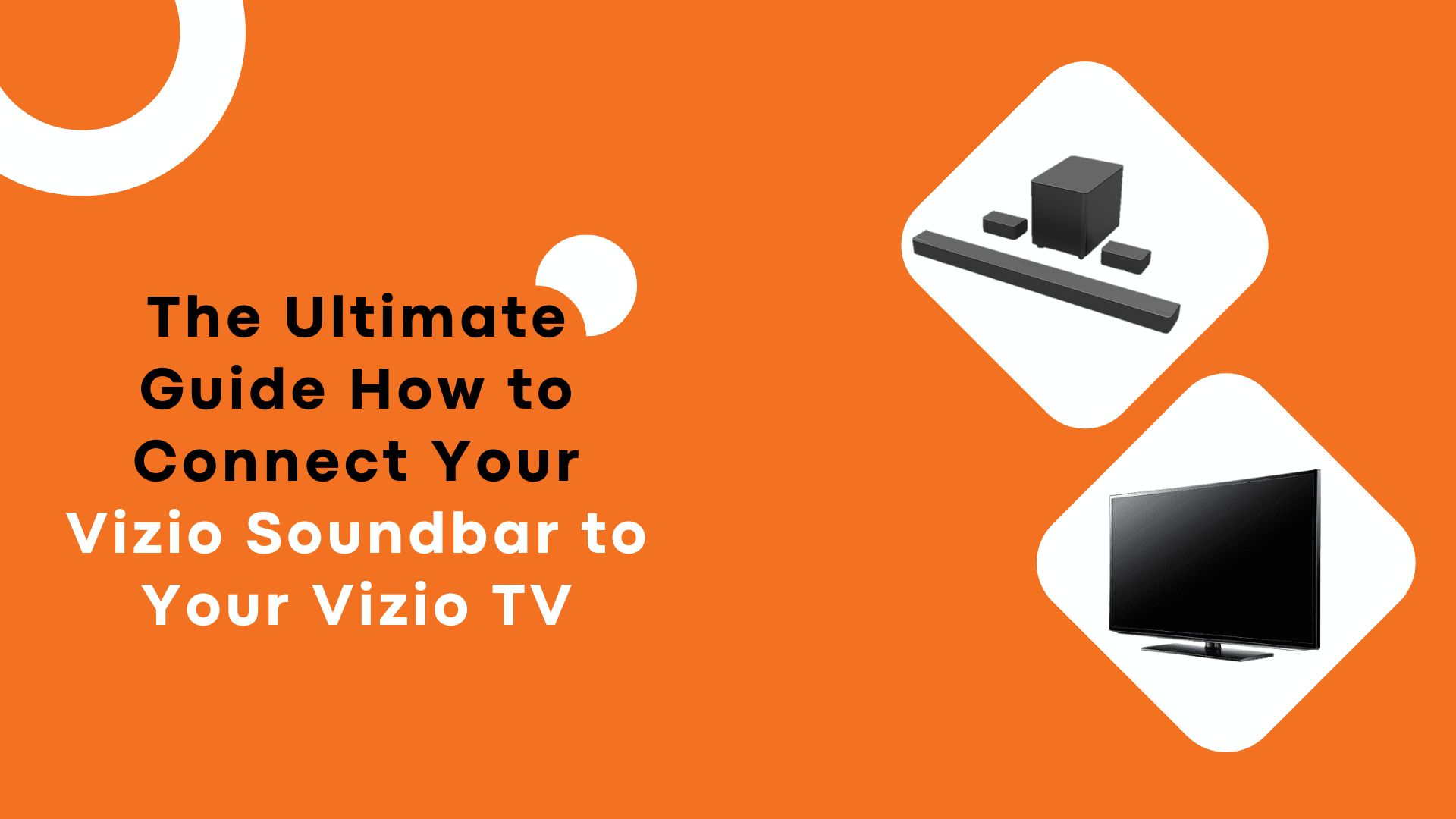Have you been worrying yourself trying to figure out how to connect your Vizio soundbar to your Vizio TV? Don’t worry, we’ve got everything covered. You’re all set to enjoy booming surround sound to compliment your razor-sharp 4K picture in just a few simple steps.
This will require no necessary extra cables or adapters. Everything you need is already included with your Vizio equipment. Let’s dive into our guide.
What You’ll Need to or How to Connect Vizio Soundbar to Vizio TV
To connect your Vizio soundbar to your Vizio TV, you’ll only need a few essential cords and cables.
- HDMI cable: This is the best way to connect the two devices. HDMI carries both high-definition video and digital audio signals. That way, you’ll get the highest quality sound and the best compatibility. Any standard HDMI cable will work.
- Optical cable: If your TV and soundbar both have an optical audio outport, then an optical cable is also an easy option. Optical cables transmit digital audio signals for crisp, clear surround sound.
- RCA stereo cable: Use standard red and white RCA audio wires as a last option. The red and white adapters from the TV’s audio out ports should be connected to the soundbar’s similar color-coded ports. Although they won’t provide high-definition audio for HDMI or optical, RCA connections can be used when needed.
How to Connect a Vizio Soundbar to a Vizio TV Wirelessly
Connecting your Vizio soundbar to your Vizio TV wirelessly is so easy and only takes a few minutes. Here are the three simple steps:
- Make sure both your Vizio TV and soundbar have built-in Bluetooth. Most Vizio smart TVs and soundbars made within the last 3-5 years will have Bluetooth connectivity. But double check the specs just to be sure. If either device is lacking Bluetooth, you’ll need to connect them via an HDMI or optical cable instead.
- Put your Vizio soundbar in pairing mode. This is usually done by pressing and holding the “Bluetooth” or “Pair” button on the soundbar for 3-5 seconds. The soundbar will enter pairing mode, often indicated by a blinking blue light.
- The soundbar is now discoverable on your Vizio TV. You typically have 2-3 minutes to complete the pairing process before the soundbar exits pairing mode. So, move on to the next step promptly.
- Enable Bluetooth on your Vizio TV and select the soundbar to pair. Use your Vizio TV remote to access the menu for enabling Bluetooth devices. Select “Add Bluetooth device” or similar to begin the search for the soundbar. When your Vizio soundbar shows up in the list of available devices, highlight it and select “Pair”.
- The TV will show a prompt to enter a pairing code or confirm the connection. Follow the on-screen instructions to complete the pairing.
- Once successfully paired, your Vizio TV will connect automatically to the soundbar whenever both devices are powered on and Bluetooth is enabled. You may need to select the soundbar as the audio output device on your TV to begin using it.
Enjoy your wireless Vizio soundbar and the enhanced, immersive home theater experience it provides.
How to Connect a Vizio Soundbar to a Vizio TV With HDMI?
Connecting your Vizio soundbar to your Vizio TV isn’t a difficult process using HDMI cable. All you need is an HDMI cable to link the two devices together.
Step 1: Make sure both devices are turned off.
To ensure you have access to the proper inputs and outputs, power down your TV and soundbar before connecting any cables.
Step 2: Connect the HDMI cable.
Locate the HDMI ARC or HDMI output port on your Vizio soundbar. This port is specifically designed to send audio signals to a connected TV. Take one end of the HDMI cable and plug it into the HDMI ARC port on your soundbar.
Next, find the HDMI ARC or HDMI input port on your Vizio TV. This port is intended to receive audio signals from a linked sound system. Take the other end of the HDMI cable and plug it into the HDMI ARC port on your TV.
Make sure both ends of the cable are fully inserted into the ports on the back of each device. For the best audio quality, use a high-speed HDMI cable.
Step 3: Power on the device and enable HDMI ARC
Turn on your TV and soundbar. On your TV remote, look for the Input or Source button to select the input the HDMI cable is connected to. This is often listed as HDMI 1 or HDMI ARC.
Using your soundbar remote, select the HDMI ARC input. This instructs the soundbar to play audio from the connected HDMI input.
Finally, enable HDMI ARC on both your TV and soundbar. This allows audio signals to travel both ways between the devices using the HDMI cable. On your Vizio TV, select Menu, then Audio, then select HDMI ARC and change to On. Repeat a similar process on your Vizio soundbar to enable HDMI ARC.
Once HDMI ARC is enabled on both devices, your Vizio soundbar should now play audio from your Vizio TV. You may need to adjust the volume levels on your TV and soundbar to balance the audio. Enjoy your enhanced sound experience!
Frequently Asked Questions
We hope these FAQs will be helpful in resolving any issues you may have had with connecting your Vizio soundbar to your TV. If you have any further questions or concerns, don’t hesitate to contact Vizio support for assistance.
Can I connect my Vizio soundbar to a non-Vizio TV?
Yes, you can. The connection process is like connecting it to a Vizio TV. Just make sure you have the correct cables and follow the same steps outlined in the previous section.
Can I connect multiple devices to my Vizio soundbar?
Yes, you can. Most Vizio soundbars have multiple input options, such as HDMI, optical, and RCA. Simply connect each device to the appropriate input port on your soundbar and switch between them using the soundbar remote.
Do I need to have my Vizio TV turned on to use my soundbar?
No, you don’t. Your soundbar operates independently from your TV, so you can use it to play music or other audio even if your TV is turned off.
How do I control the volume of my soundbar?
You can use the remote that came with your soundbar to adjust the volume. Many soundbars also have a dedicated volume button on the device itself.
Why is there a delay between the audio and video on my TV?
This can happen if your soundbar is connected using an optical cable. To fix this, try using an HDMI cable instead, or adjust the audio delay settings on your TV.
Final Thoughts
In conclusion, you’ll be able to successfully connect your Vizio soundbar to your Vizio TV by following the instructions given above. Which will also enable you to access a whole new level of audio enjoyment. Your Vizio sound system will make your entertainment come to life like never before with its crisp powerful sounds. In order to experience a world of amazing audio bliss, connect your Vizio soundbar to your Vizio TV.
Related Article:
1. Vizio sound bar remote not working